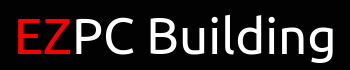Table of Contents
What are HDDs & SSDs?
HDDs, or Hard Disk Drive, is the piece of hardware that stores all your files, softwares, and your operating system. It’s basically your computer’s long term memory (RAM being the short term memory).
SSDs, or Solid State Drives, is an alternative to HDDs; They are basically huge flash drives.
But what are the differences between the two?
- SSDs have no moving parts, they’re all about flash memory. So no sound comes out of your SSD. Plus booting up your PC and loading games will be a lot faster.
- SSDs are smaller so you save space and it requires less power.
What to Pay Attention to When Buying HDDs & SSDs
HDD
Price & Storage
When you go shopping for Hard Drives, you’ll notice that they come with A LOT of space for such a relatively cheap price. The famous Western Digital Blue 1TB HDD is only $50! If you want to see how much you’re paying per gigabyte, simply divide the price by the storage. So in this case, each gigabyte for a WD Blue HDD is only $0.05. The price per gigabyte may be cheaper if you buy a HDD with more storage. So if you want to get the best value for your storage, go for this method. However, if you’re not doing any kind of heavy work that requires a lot of space, then the WD Blue would be your best bet.
Size
Hard Drives come in two different sizes: 3.5 inches and 2.5 inches.

The main difference between the two are the size. 3.5 inch HDDs are typically for desktop computers and 2.5 inch HDDs are for laptops. As far as building goes, installing a 3.5 inch HDD into your desktop is pretty simple. All you need to do is mount it on your case’s bay and plug it in.
If you decide to install a 2.5 inch HDD in your desktop for whatever reason, there’s an extra step. You’ll have to use an adapter called the Upgradeware HD25-S, which lets you plug your HDD in a PCI slot (which is pretty neat, in my opinion).
The 2.5 inch HDD is also quieter than the 3.5 inch. So if you are the type of person that likes computers that run silently, this may be for you. However, the speed is not as fast as 3.5 inch HDDs and the cost per gigabyte is typically higher.
Revolutions Per Minute (RPM)
Revolutions per minute is one way you can measure the speed of your HDD. Usually, they’ll come in different speeds: 5400 RPM all the way to 15000 RPM. The numbers show you how many times the disk in your HDD spins a full circle in one minute. The higher the RPM, the faster your HDD can access your files and data. Nowadays most if not all HDDs that are offered perform at 7200 RPM. When you build your own gaming computer, buying a 7200 RPM HDD would be the best way to go. It’s not worth saving a couple of dollars to use a slower HDD.
Cache
The Hard Drive’s cache acts as a buffer, where is temporarily stores data when it’s being moved from one place to another. Think of this as your Hard Drive’s RAM. So when you need to access data or a file that’s stored in your cache, it’ll be a lot quicker process.
SSD
Price & Storage
SSDs cost more per unit of storage. If you were to base this on buying a 1TB SSD, the cost per gigabyte would average to $0.20. That makes a huge difference! However in exchange, you get speed.
So when you shop for your PC parts, you want to know if you want to prioritize price over speed or vice versa. Alternatively, you can have the best of both worlds by installing both an SSD, where you install your operating system and your most important files, and an HDD, where it acts as extra storage. I recommend getting at least a 1TB HDD and an SDD with a storage range between 120GB – 500GB, depending on your budget.
Form Factor
The SSD comes in many different sizes. Usually, SSDs come in smaller sizes than HDDs; they’re typically 2.5 inches. However, there are different ways you can install SSDs in your PC.
The first way is to install it like you would do with an HDD, also known as SATA (Serial Advanced Technology Attachment). This technology was originally developed for HHDs so you won’t be able to utilize the full capabilities. The maximum speed SATA can use is up to 6Gbps. 
The second form factor of an SSD is mSATA, which stands for mini-SATA. It functions the same as SATA SSDs, but it’s a much smaller size, 1.8 inches. And when you use a smaller SSD, it consumes less power and can be used for smaller devices such as laptops.
The third form factor is called M.2. It physically looks like a slim bar strip. Compared to SATA and mSATA SSDs, M.2 SSDs have higher transfer rates and lower latencies. These forms of SSDs use PCIe connectors as opposed to SATA. Therefore, there’s no need to share bandwidth with other storage devices. 
The last way to install an SSD is via PCIe, which is where you usually install your GPUs. Out of the rest of the SSD form factors, these are the most expensive to purchase but provide the best performance.
Conclusion
So which one is better? Which one is gives you better value? Just to recap, Hard Disk Drives provide you with huge amounts of storage for a cheap price, but the transfer rate is slow (Click here to learn how to speed up the transfer rate). Solid State Drives provide better performance and speed but you’re sacrificing storage. Personally, I recommend you get both. You buy an SSD and use that as your primary storage, where you install your operating system, your games and take advantage of its speed to quickly load up your games. Then use the HDD as the secondary device where you purely use it to store miscellaneous files ; it’s kind of like having a huge internal flash drive.
Next Step
Awesome! We’ve gone over another component for your PC building. Now it’s time to move on to the Power Supply Unit. It’s important to pay extra attention to this component otherwise you may literally kill your PC. But I’m here to help you not do that, so let’s move on. Click here to learn how to buy the best PSU for your PC.
BUT! Before you move on, don’t forget to grab your FREE EZPC Building Checklist to help serve you as a guide when you build your gaming PC. Click here to claim yours now!
[elementor-template id=”13543″]