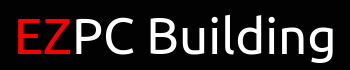Attention Nvidia users!! They have done it again.
Nvidia’s latest GPU drivers update comes with a new setting called Ultra Low Latency Mode.
One of the biggest problems gamers deal with is input lag. Input lag is the delay between the moment you perform an action and the moment the action is displayed on your monitor. The lower your input lag, the smoother your gaming experience will feel.
If you’re a competitive gamer dealing with this problem, this is a great solution you can implement right away without having to spend a dime.
So how does the low latency feature work? Before we get to this question, you first have to understand the GPU’s role in displaying images onto your screen.
Frames are put into a queue. Your graphics card renders them, and the rendered frames turn into images you see on your monitor.
With Ultra Low Latency enabled, frames are rendered right when the GPU needs to do it. The frame queuing process is completely eliminated, resulting in lowering latency.
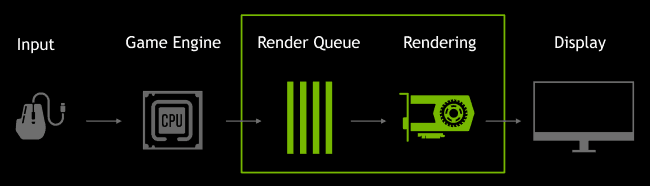
With this new feature available, you’ll never have to worry about input lag again. Everything you do in-game will happen in real time, resulting in a much more consistent gameplay, which leads to becoming a better gamer, which leads to more victories!
The great thing is, it’ll only take 10 minutes to enable it and start seeing improvements instantly!
Here’s how you can use this feature right now:
1.) Update your graphics driver to the newest version if you haven’t done so already. You can automatically update it using GeForce Experience or manually find the download here.
2.) Open your Nvidia Control Panel and click on ‘Manage 3D Settings.’
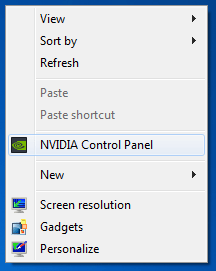
3.) Scroll down the Global Settings and/or Program Settings tab until you see ‘Low Latency Mode.’

4.) Change the Low Latency Mode to ULTRA (or ON if you don’t want to give your CPU too much extra strain)

5.) Enjoy your new gaming experience!
Hope this helps!
For more ways to reduce latency, check out this article and this one.
[elementor-template id=”13543″]