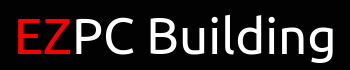As gamers, we all want to be the best players by having the best mouse, keyboard, monitor, etc. However, none of that matters if your Internet connection is terrible. When you have bad Internet connection, you will most likely suffer from latency.
I shared one of the methods I used to decrease my latency that you can read about here. My second way of decreasing my latency: Upgrading to a high-end gaming router.
I used to have one of those routers that Internet service providers (ISP) would rent us. My personal ISP is Verizon FiOS and they gave me their default Actiontec router to use.

It served me well during my gaming sessions for a long time. At a certain point of my days of competitive gaming in S4 League, I reached a skill cap. I thought I couldn’t improve further; I plateaued for a long time. However, when I’d observe superior players, I couldn’t figure out what they were doing to perform so well. That is, until I discovered it…
And so I bought the best gaming Internet router: ASUS RT AC5300!
Click here to check it out now!
Table of Contents
Physical Specifications
When I first unboxed this router, I was shocked by the size of it. It was 9.6 inches long, 9.6 inches wide, and 2.6 inches tall. Plus, it had a total of eight antennas all around, which provides you a super long WiFi range …and the router looks like a weird, alien-like spider.

On the back, there is 1 WAN port, 4 Gigabit LAN ports and a USB 3.0 port. On the side, you’ll find 1 USB 2.0 port.
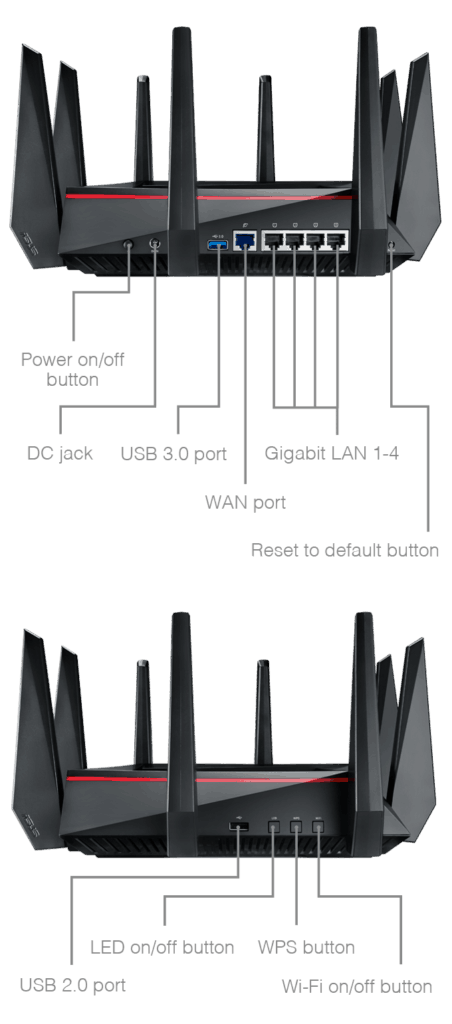
On the inside, this router has a 1.4GHz dual-core processor backed by 512MB of memory, allowing it to run its tri-band WiFi (One 2.4GHz & Two 5GHz networks), ethernet ports, and USB functionality efficiently.
Installation
Installing the router was a super simple process. Physically, all you need to do is connect it to your modem and computer. After that’s done, you need to go through the setup process for ASUSWRT, the web-based router settings app, on your computer.
When you go to your computer, type the following into the address bar: router.asus.com. And you should see something like this…except it’ll have the name and picture of the router you have.
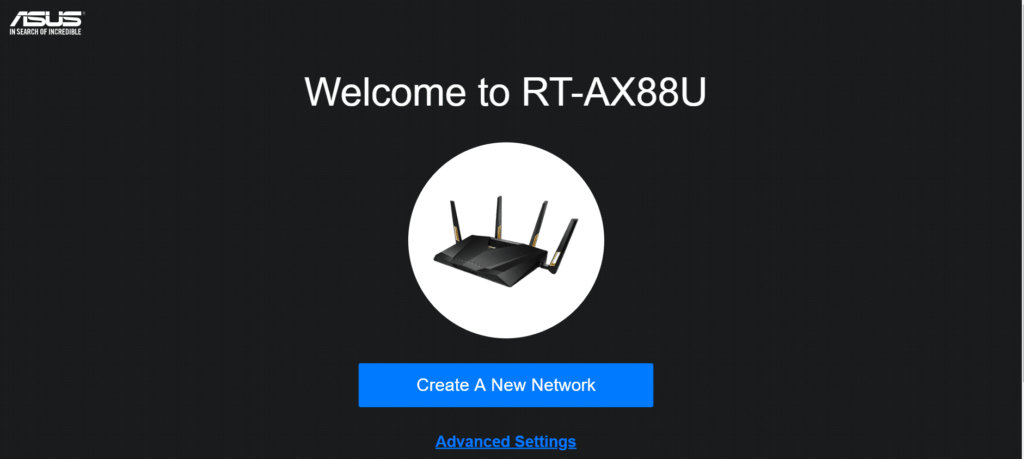
This is where you create your router login information and set up your WiFi network. Once you’re done with that you’ll be taken to your router’s GUI that’ll look like this…
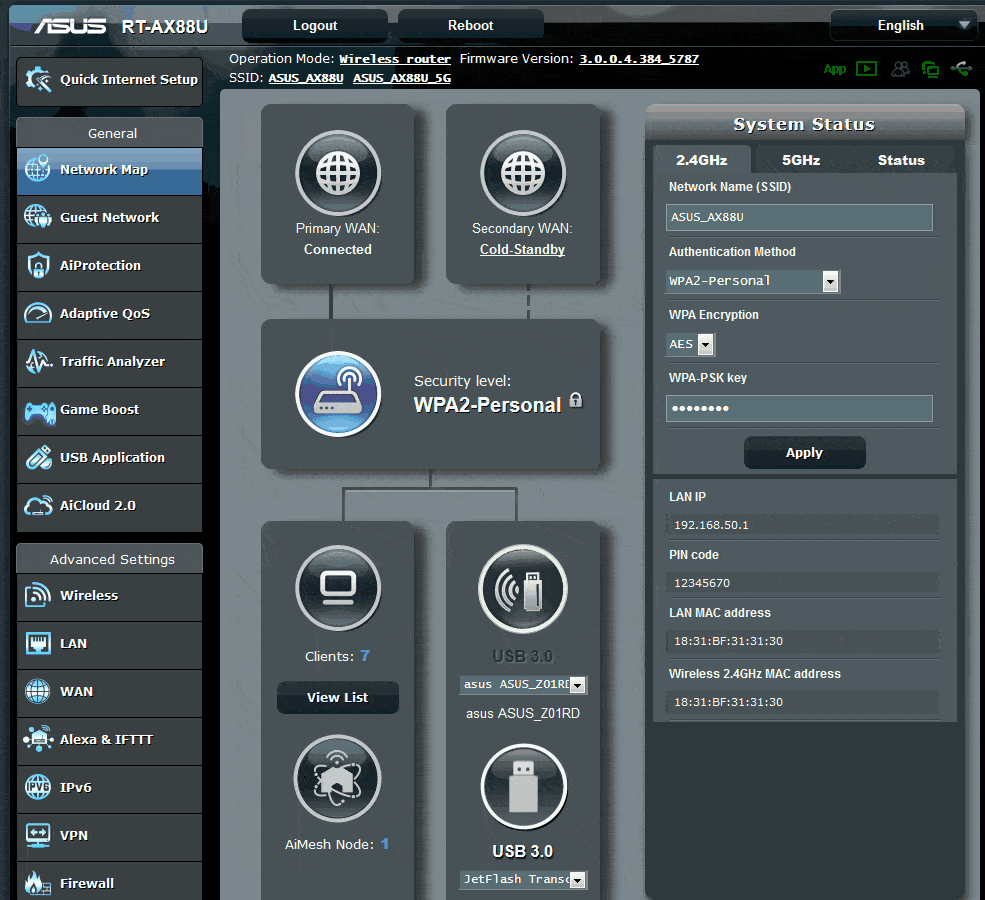
Features
The great thing about the ASUS router software is that it’s highly customizable. If you look at the menu to the left, you can see that there are a lot of general features and advanced settings to configure. To the average users, it may be intimidating to look at all these settings, but it’s something that computer network experts love to see. For us gamers, we’re only going to focus on the General Settings.
Security
Whenever you’re spending time on the Internet, your protection should always be a top priority. The ASUS RT AC5300 comes with a security program called AiProtection from Trend Micro. AiProtection comes with four core features to ensure that you are fully protected.
Router Security Assessment
The first feature of AiProtection is the security assessment. What this does is it scans your entire router and looks for security vulnerabilities and how to fix them. This ensures that your sensitive data is protected at all times while you’re gaming.
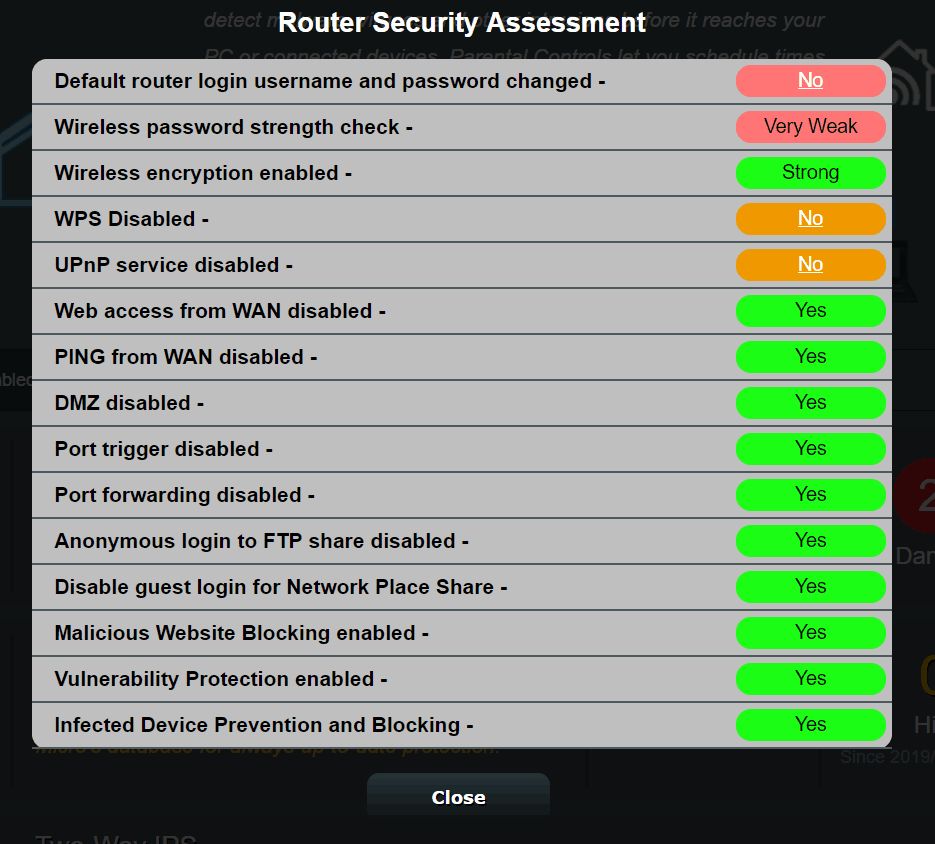
Malicious Site Blocking
Trend Micro has a regularly updated massive database containing many known malicious sites on the Internet. With this feature, you can surf the Internet as you please without having to worry about your PC getting infected with viruses.
Two-Way IPS
IPS, or Intrusion Prevention System, is a system where it protects your connected devices from spam, DDoS attacks, and network vulnerability attacks from botnets.
Infected Device Prevention and Blocking
If an infected device attempts to connect to your network, this feature will immediately block it out to prevent your sensitive data being hijacked and other devices from being attacked.
Parental Controls
If you’re a parent that has a child who is glued to their devices, then you’re going to love this. The ASUSWRT allows you to control how you want your child to spend time on the Internet. This feature comes with two main aspects:
Content Filter
This feature is pretty straightforward. It allows you to prevent certain categories of content from being viewed. Categories include:
Adult Content: Pornography, violence, illegal content
Instant messaging & Communication: Social media, virtual community, VoIP
P2P and File Transfer
Entertainment: Games, videos, streams
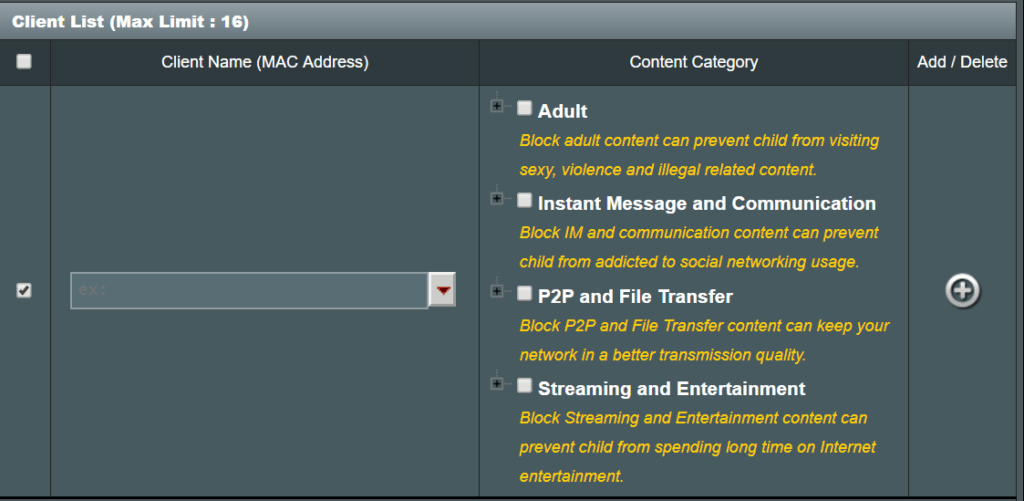
Time Scheduling
The second feature allows you to set the days and times your child/children can access the Internet. All you need to do is select the device(s) you want to restrict access time and click the plus button.
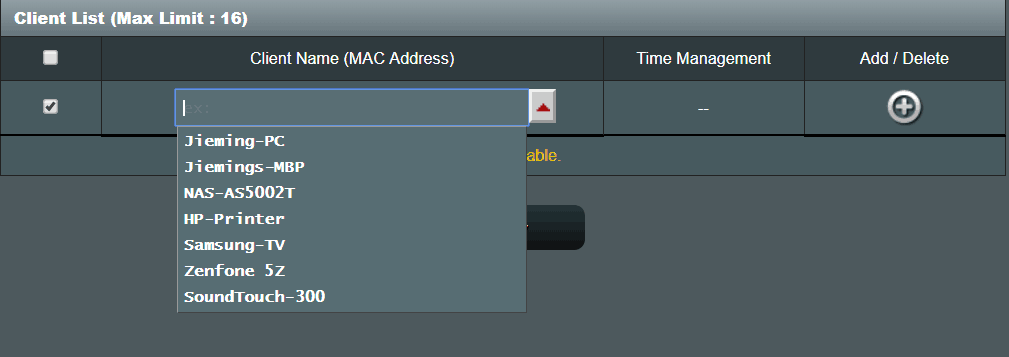
Then you click the button under the Time Management column and you’ll see a time slot table where you can select the days and times you wish your child to have Internet access.
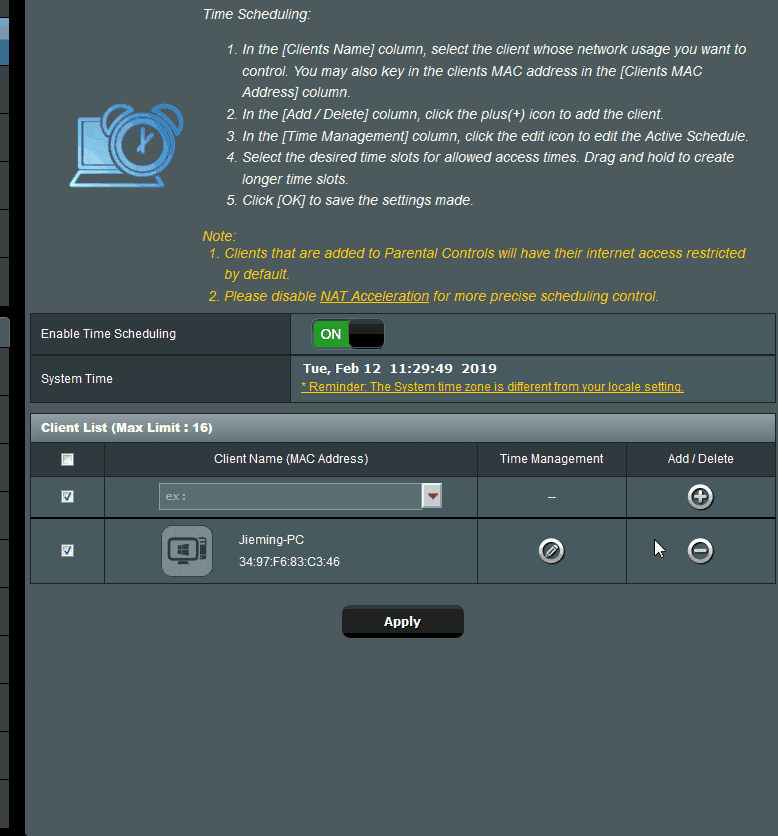
Very easy to configure, super user friendly!
Adaptive Quality of Service (QoS)
This specific feature is absolutely crucial for you when you’re gaming. You only have a limited amount of bandwidth and when you live with other people, it can become an issue. Gaming takes up a lot of bandwidth, but so does streaming videos and other huge tasks. And when you’re gaming while another person in the same network is video streaming on Netflix, your ping is going to suffer. If you don’t know what I mean, read about it here.
This is where Adaptive QoS comes into play. When you enable QoS, you are telling your router to prioritize the network bandwidth for certain activities, which results in a lower and more stable ping. With the ASUS RT AC5300, they make it very easy for you to configure the settings so gaming is prioritized. All you need to do is click on ‘Games’ and save, that’s it.
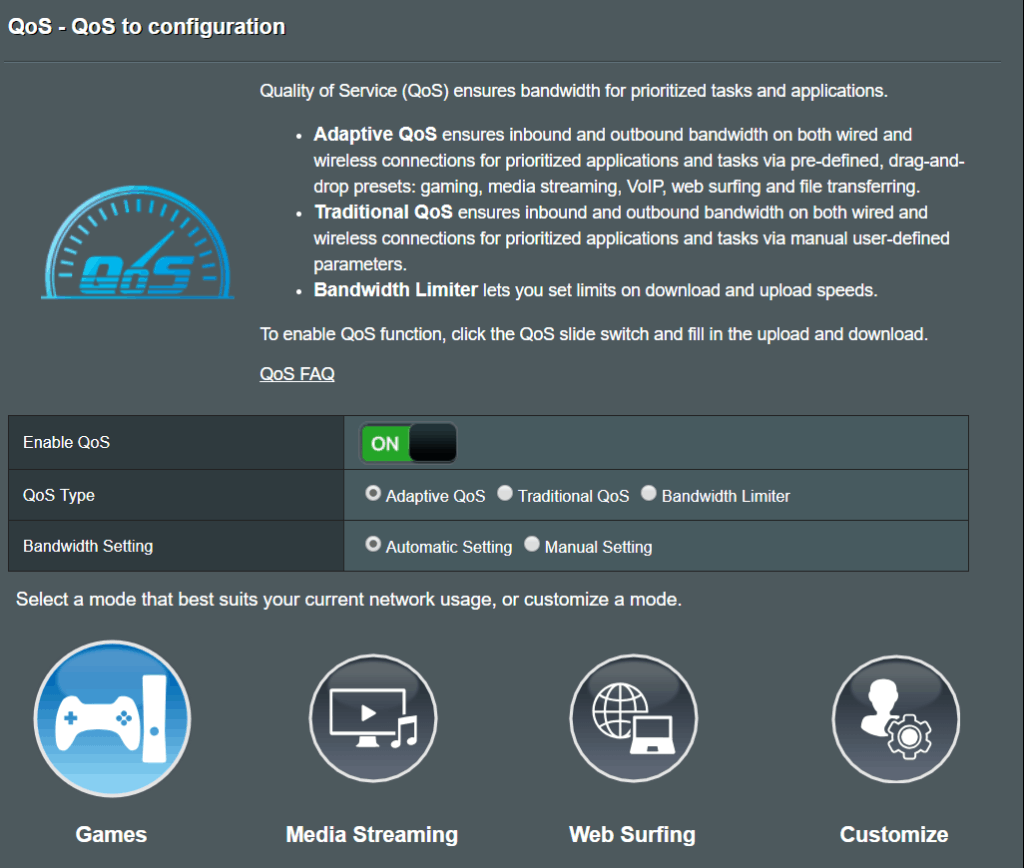
You also have the option to prioritize the other categories as well by rearranging the drag-and-drop, predefined categories.
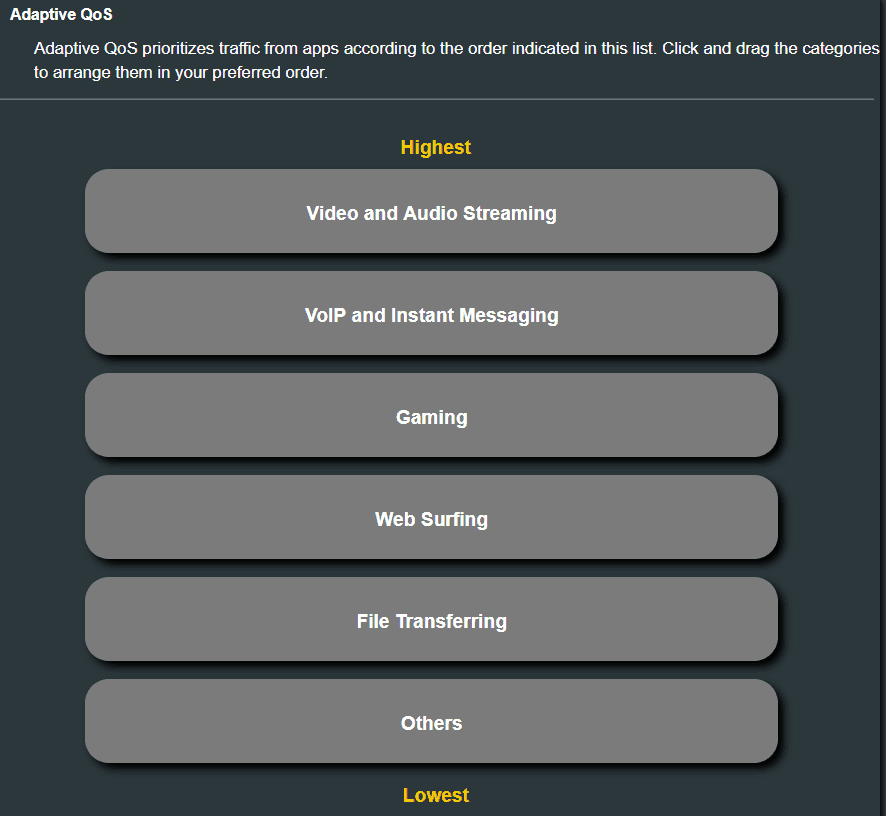
Game Boost
In addition to the powerful QoS feature, ASUS added a game boost feature to help lower your ping even more! In 2017, ASUS partnered up with the leader of the Gamer’s Private Network industry, WTFast. With this partnership in place, WTFast’s service is now incorporated in select ASUS gaming routers, the AC5300 being one of them.
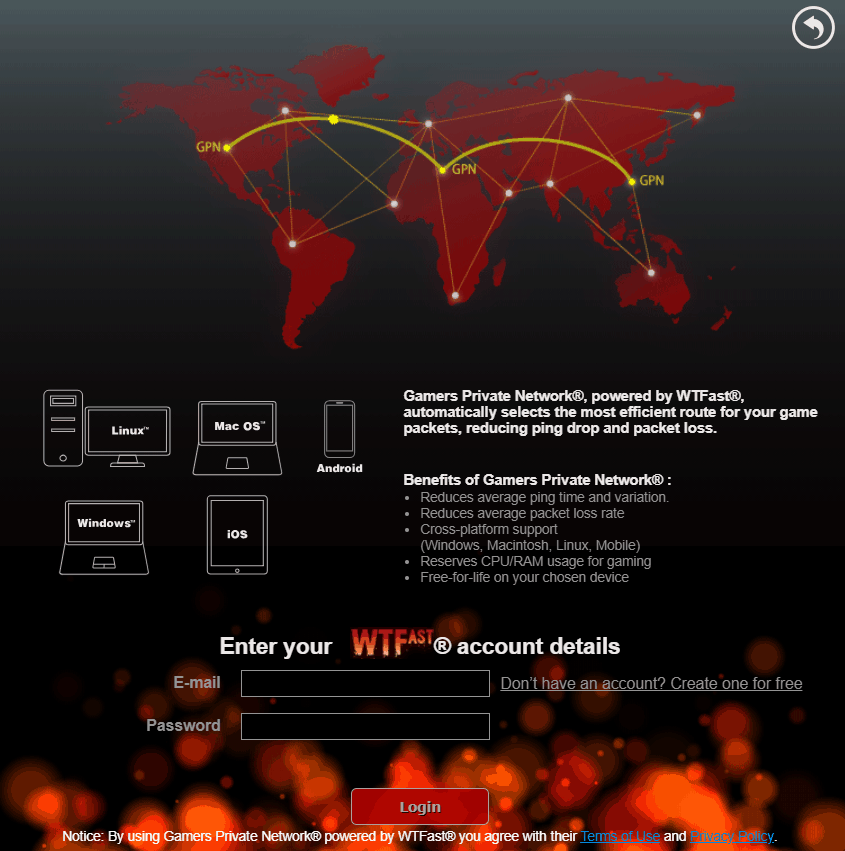
And the best part? It’s completely free to use, no need to pay a monthly subscription! Although since it’s still in beta mode, there are two drawbacks:
- You can only use the Game Boost feature on one device at a time
- The list of supported games is limited compared to the paid version
Regardless, it’s still a very useful feature available to you when you need it.
Mobile App
Lastly, the ASUS RT AC5300 software comes with its own mobile app. With this, you can control your router without having to go on your computer. In fact, you can even control your router when you’re not even in your house!
Pretty much everything you can configure on the ASUS WRT software through your PC, you can configure through your mobile device.
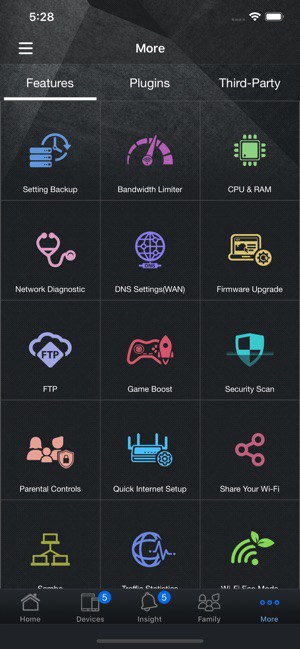
Personal Experience
When I set this router up in my household, my first reaction was, “Damn, this router is f*cking huge!” It was so much bigger than the router Verizon provided me. I had to do some rearranging on my desk to make room for this router. When I got it set up and running, I noticed two huge changes…
- My WiFi range has drastically improved. Let me explain. My bedroom is located on one end of my house, and I place my router on the complete opposite end. With my old router, I wasn’t able to connect to my network from my bedroom. Best case scenario, I was able to connect with one bar and disconnect after a few seconds. With this ASUS router, I am able to maintain a stable wireless connection with two bars.
- My gaming experience is smooth AF. I definitely felt a noticeable difference when I played with QoS + Game Boost enabled vs playing with those features disabled. Personally, I play a lot of shooter games, so it was very easy for me to feel the difference through how I was performing. Playing with QoS and Game Boost, I mainly noticed my shots were registering more consistently, and it was easier for me to trace my opponents because I actually see them moving slower from my screen.
To give actual examples, I can show you Twitch streams of me playing with my Verizon router vs playing with the ASUS router. Pay close attention to the consistency of my aim and the consistency of my shots.
Click here for the gameplay with my old router.
And here is the gameplay with the ASUS router with QoS and Game Boost.
Conclusion
Honestly, buying this router has been by far the best investment for my gaming station. It does exactly what it advertises it does. It provides low latency online gaming with its QoS and Game Boost feature, and the WiFi range is incredible; I can now access WiFi from every part of my house. And for you network experts, the GUI is very user-friendly and the settings are highly customizable.
To recap however, the only downside I see is the restricted use of the Game Boost feature. Again, it doesn’t have the full functionality compared to the original WTFast service that you get from their website and it doesn’t really come with an in-depth tutorial.